Admin Panel Setup and Configuration Guide
Follow these steps to configure the admin panel and make necessary changes to run the site:
- Default Settings:
- Setup Currency
- Define the default currency for transactions and display throughout the site. Read Article
- Exchange Rate
- You need to set or update exchange rate from here
- Fees and Charges
- Specify fees and charges applicable to transactions. Read Article
- Virtual Card Api
- You need to setup virtual card API from here
- Step 1: Select system supported virtual card provider. Stripe, Sudo Africa, Flutterwave, Strowallet
- Step 2: Then fill up your selected virtual card provider API key
- Step 3: Then you need to setup those Card Limit, Card Details, Background Image and click on update button to update or setup your virtual card.
- Gift Card Api
- You need to setup Payment Link Api from here. For the gift card api we are using "Reloadly" .
- Step 1: For the "Gift Card" API You need to input your "Reloadly" account Client ID, Secret Key, Production URL, Sandbox URL, Setup Webhook URL also you need to switch API ENV Production/Sendbox.
- Step 2: Then click on update button to update or setup your gift card.
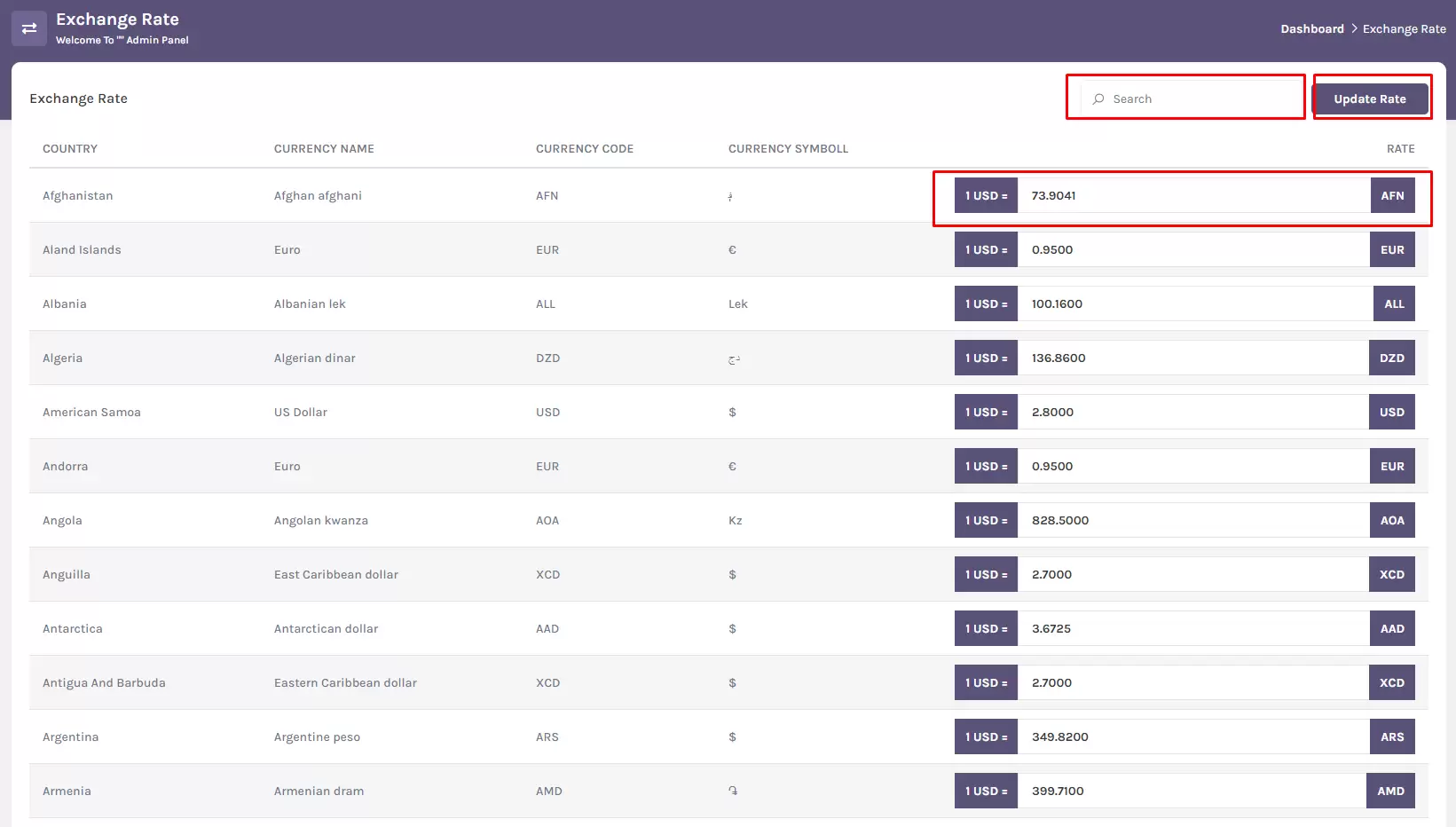
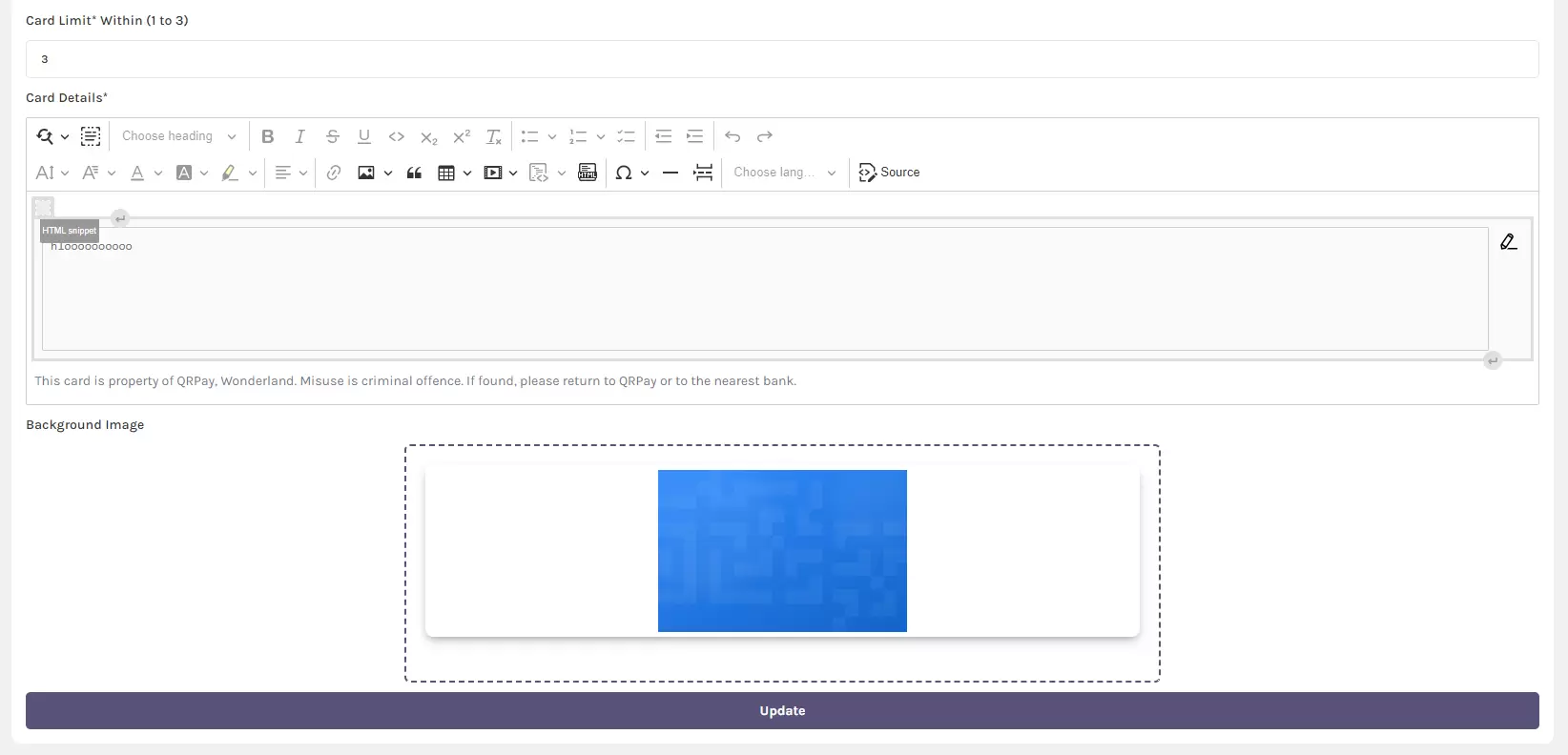
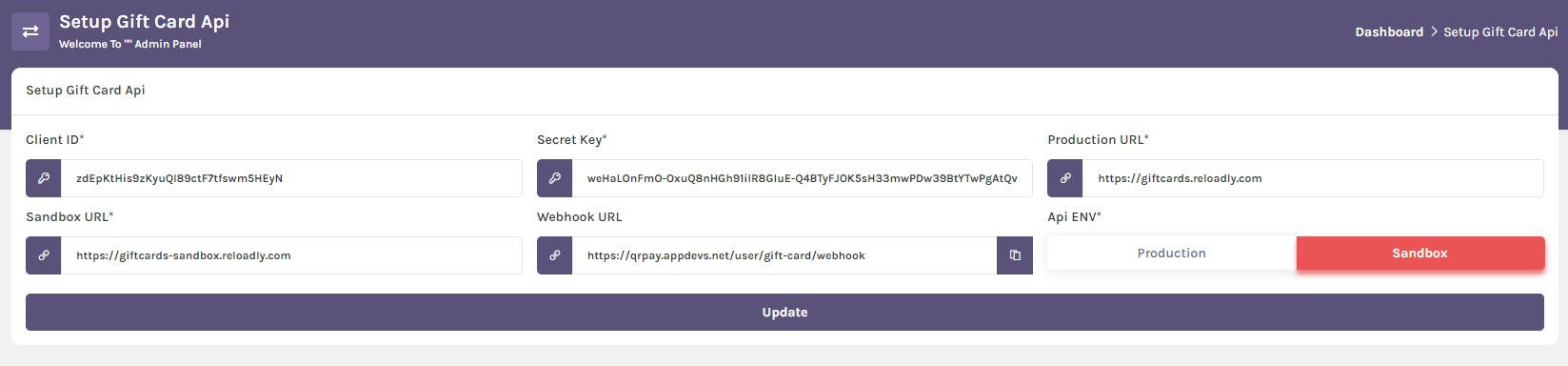
Conclusion: Once you have completed the above steps, your admin panel will be configured with the necessary settings to run the site smoothly. Make sure to review and update these settings regularly to ensure optimal performance and security. If you encounter any issues during the setup process, refer to the documentation provided or seek assistance from your system administrator. Enjoy managing your site with the configured admin panel!