Server Setup and Installation Guide
Follow these steps to set up and install the website and admin panel on your server:
- Step 1: Upload Files
- Download and Upload : After downloading the code from Codecanyon, upload the
[project name]-web-[version number].zipfile to your server using your preferred method, such as FTP or through your hosting provider’s file manager. - Extract Files : Extract the contents of the
[project name]-web-[version number].zipfile in your desired directory. This directory will serve as the root for your website and admin panel. - Step 2: Create MySQL Database
- Login to cPanel : Access your cPanel account provided by your hosting provider.
- Navigate to MySQL Database : Access your cPanel account provided by your hosting provider.
- Login to cPanel : Access your cPanel account provided by your hosting provider.
- Step 3: Setup Cron Jobs
- Click on Cron Jobs
- Follow the step and put the command line, also replace with your own cPanel username
- Step 4: Installation
- Run Installation Script : Run your domain URL in a web browser. You’ll be prompted with the installation steps. Follow the instructions carefully.
- Start Installation : RClick the “Start” button to initiate the installation process.
- Follow Instructions : Follow each step of the installation wizard, providing necessary information when prompted, such as database connection details.
- Complete Installation : Once all steps are completed successfully, you’ll receive a confirmation message indicating that the installation is complete.
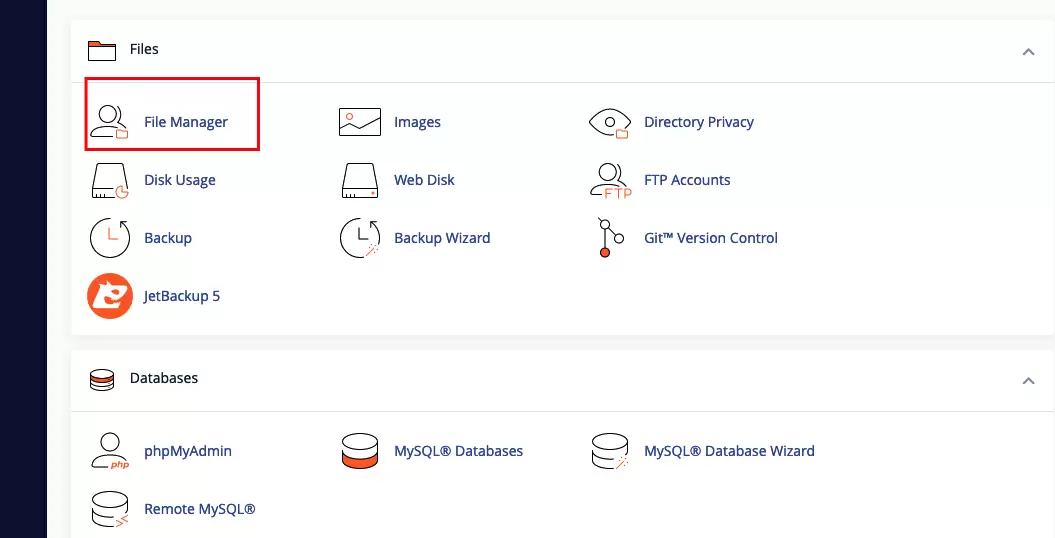
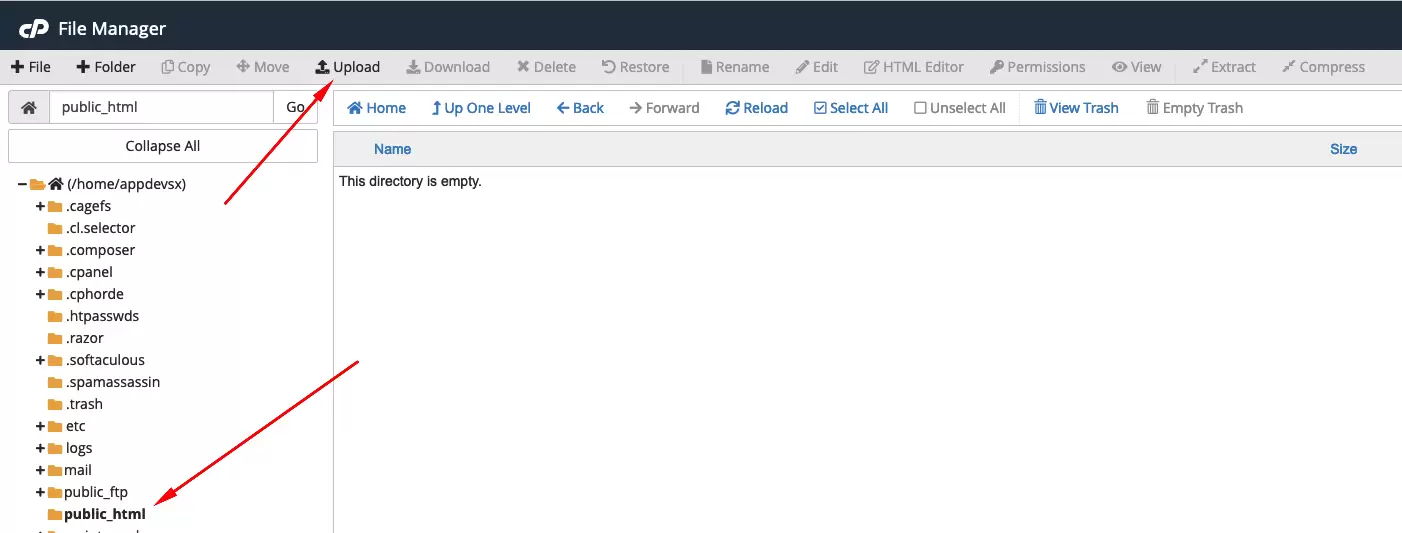
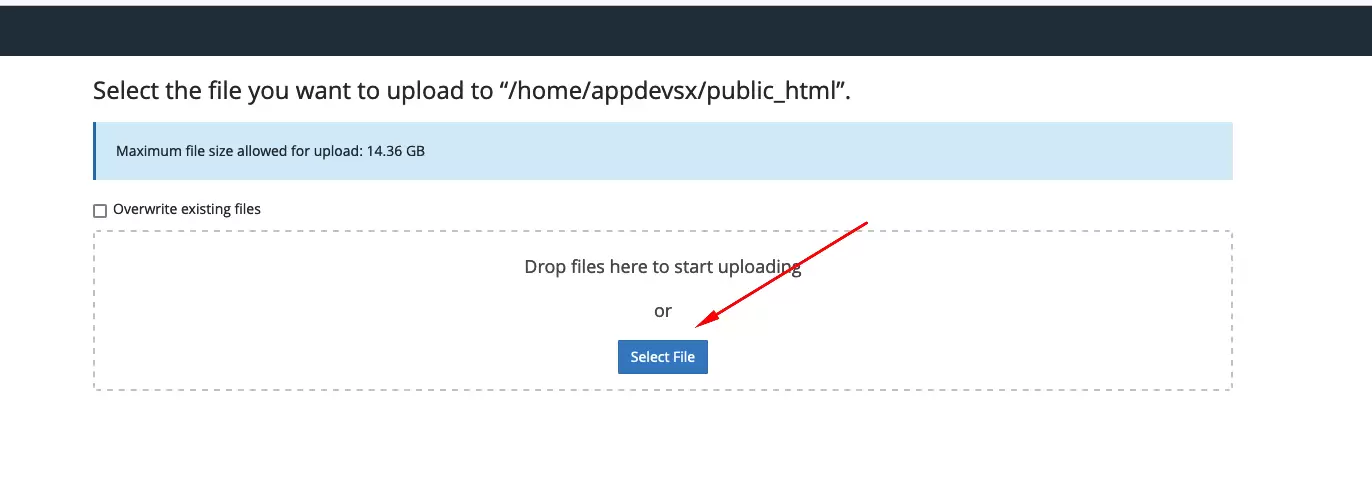
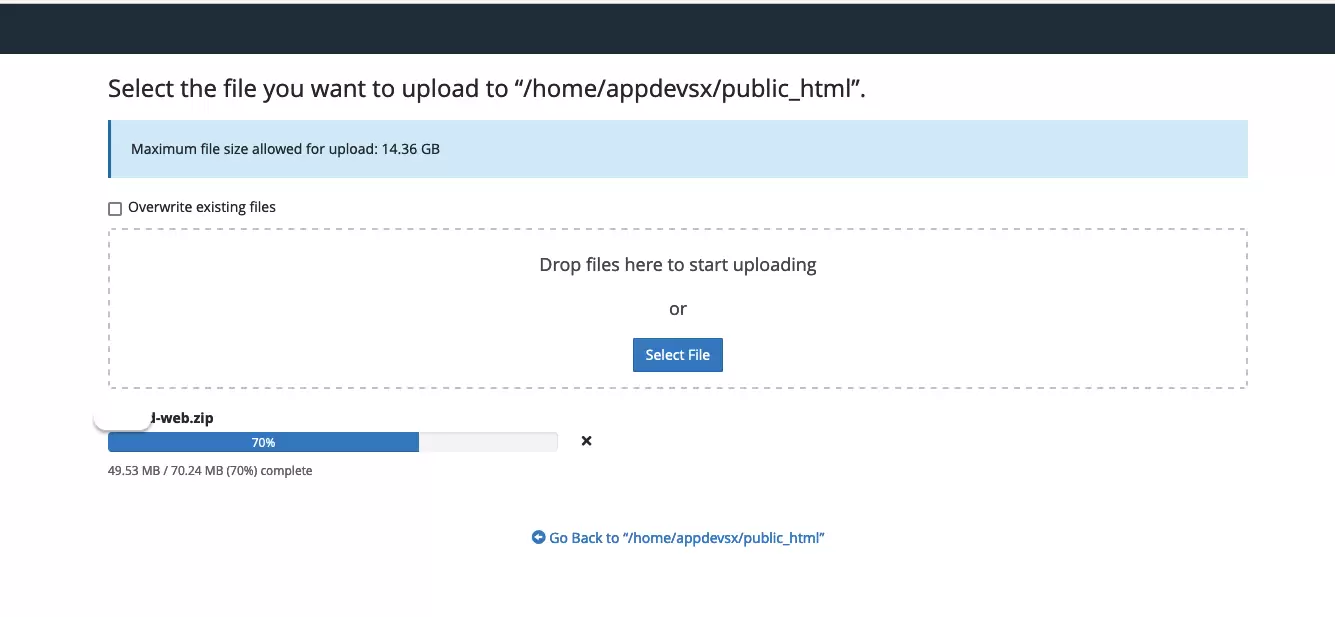
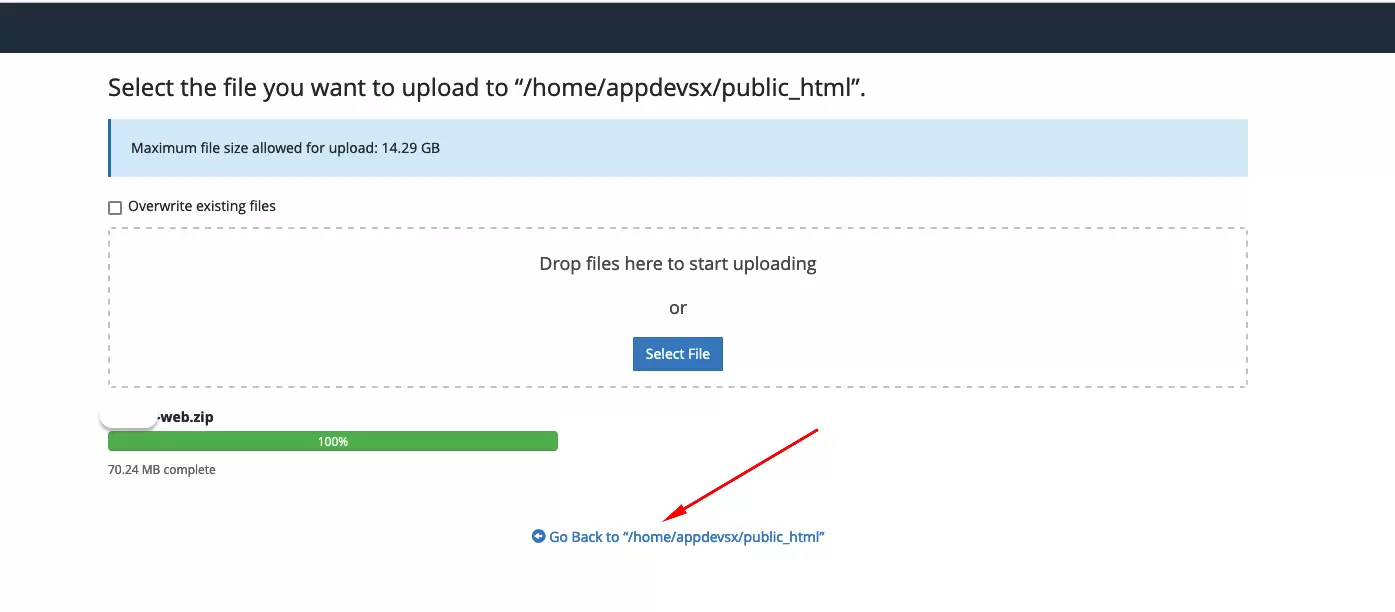
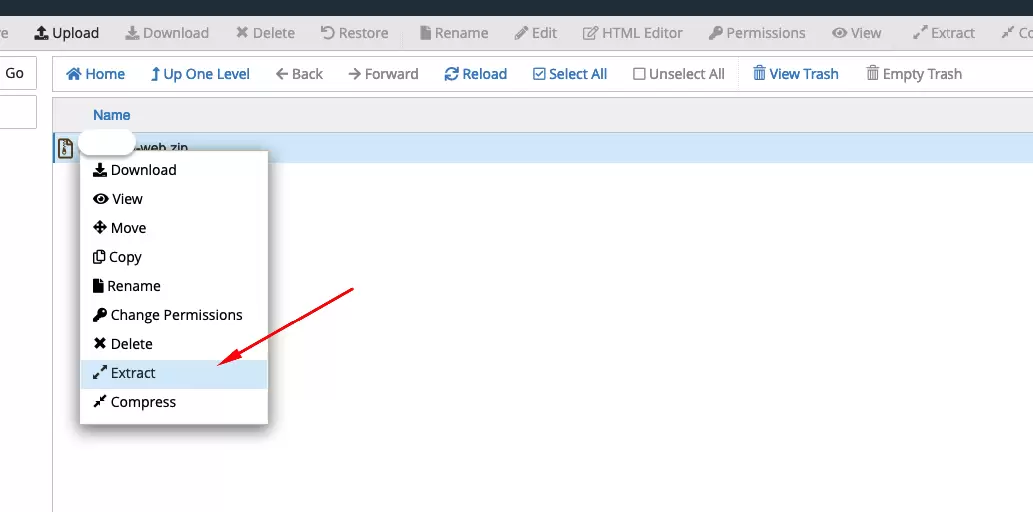
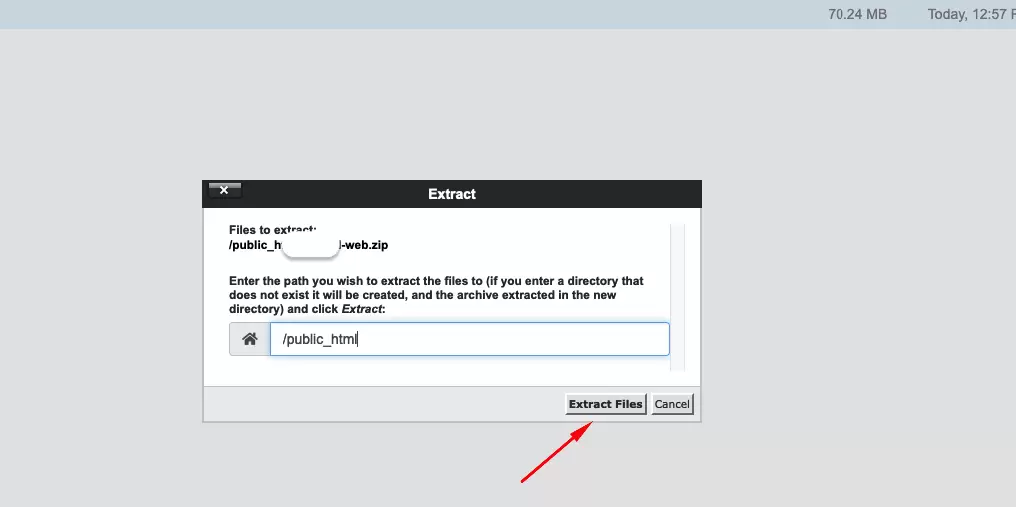
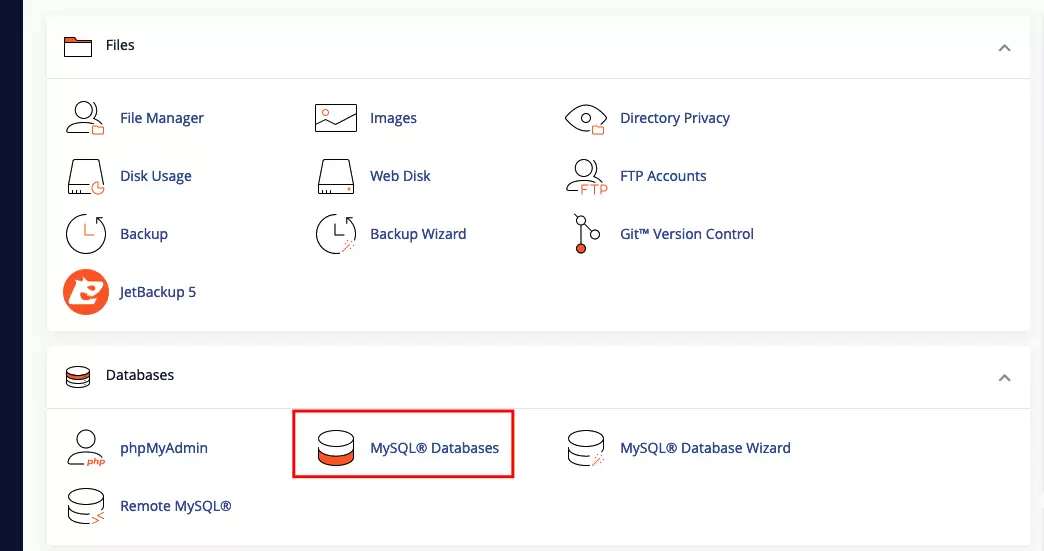
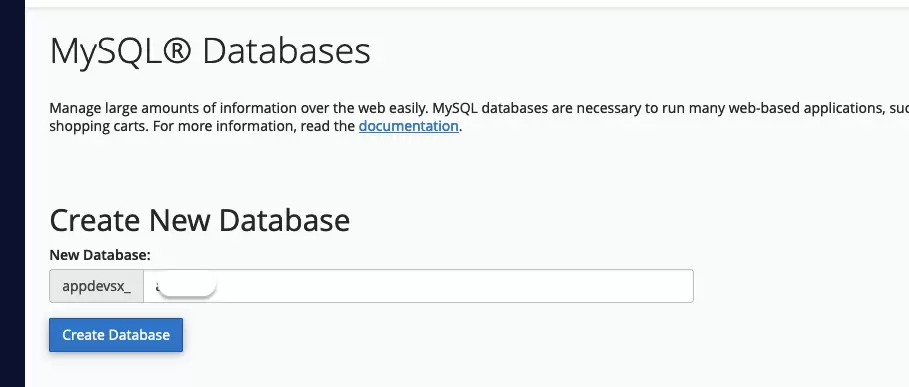
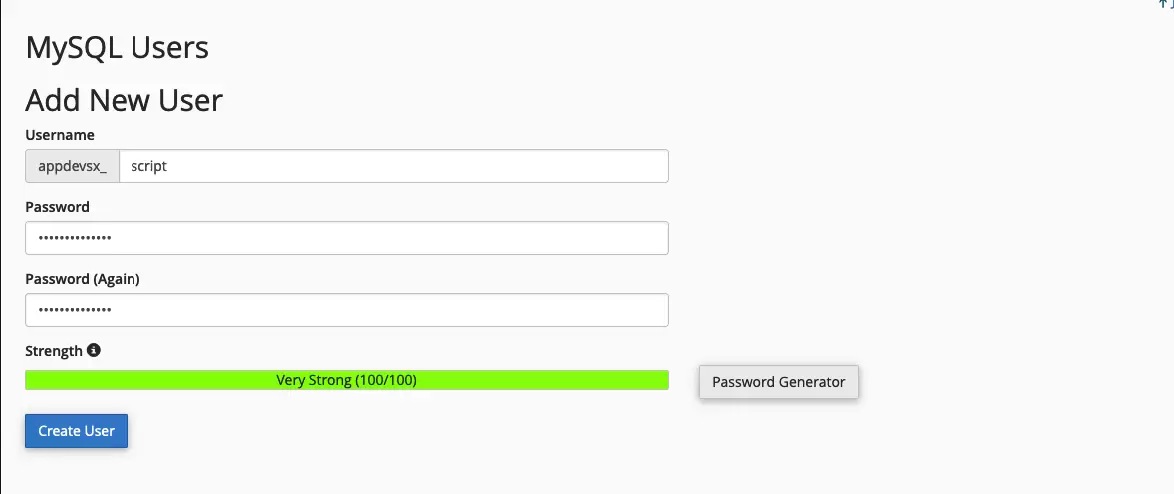
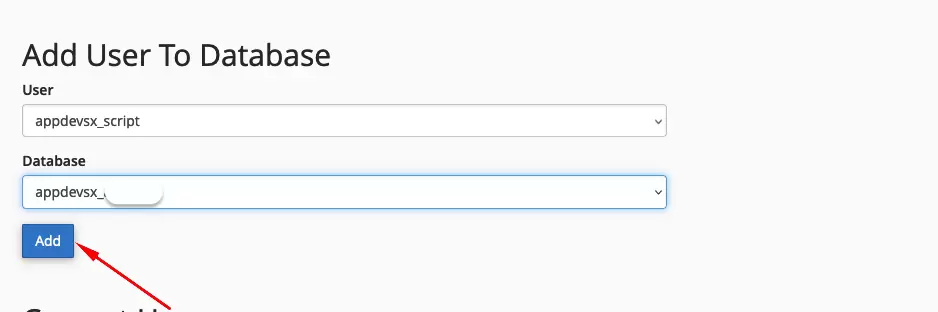
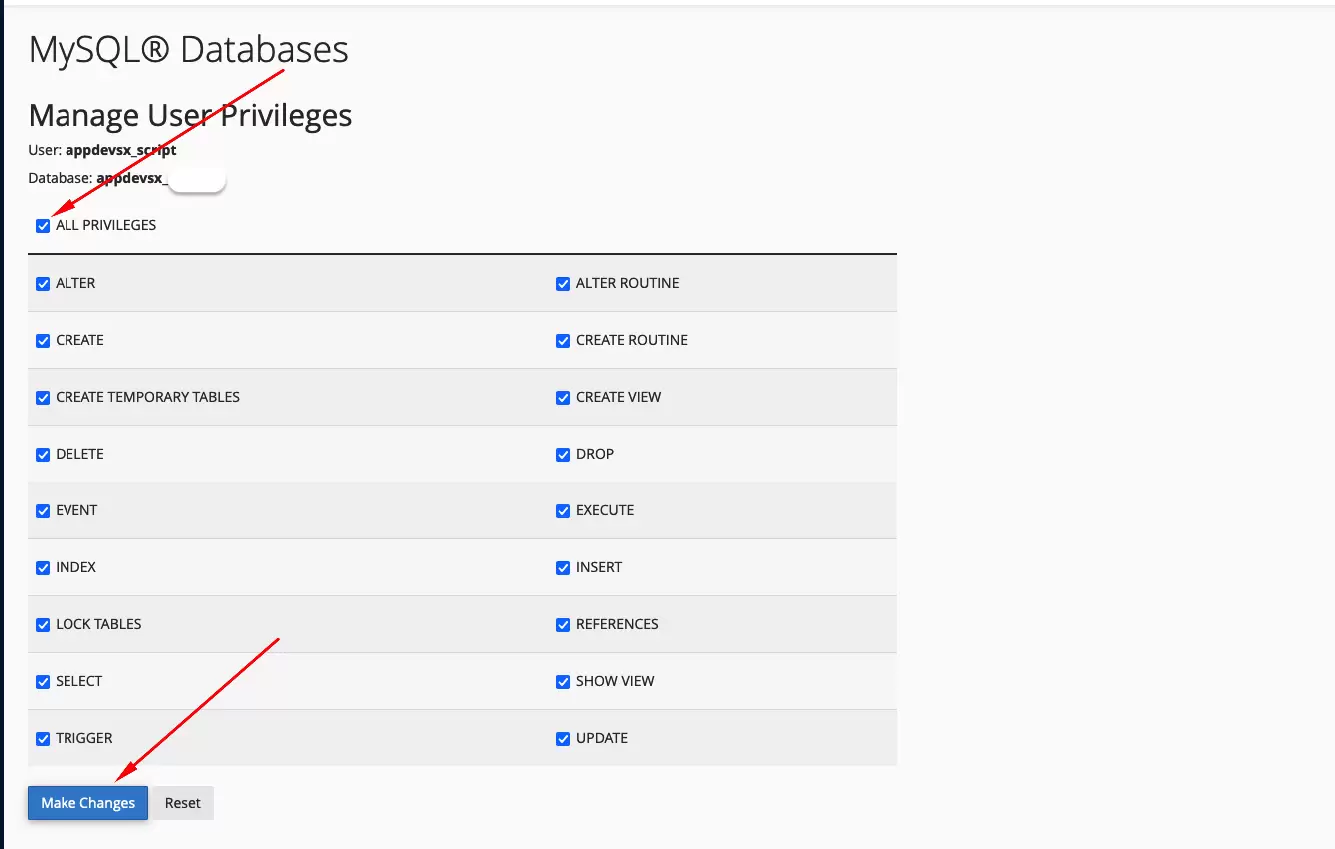
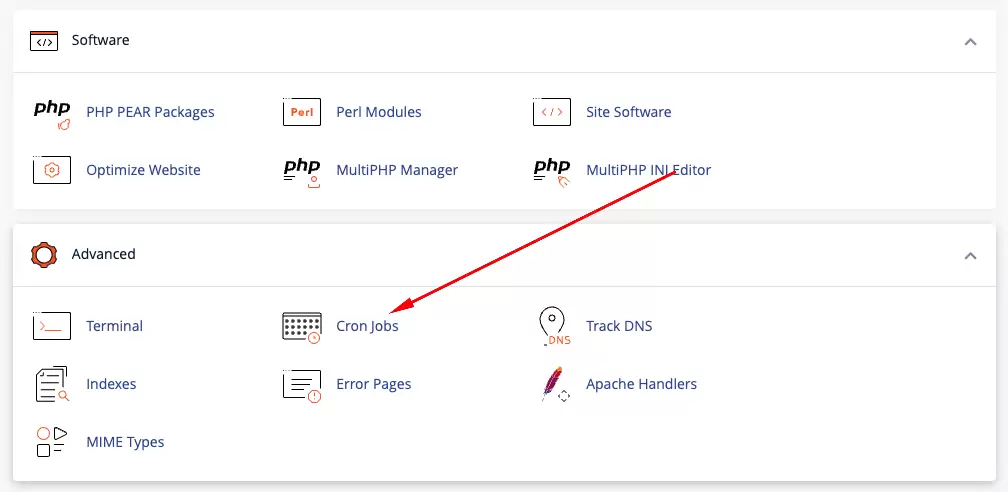
/usr/local/bin/php /home/CPANEL_USERNAME/public_html/artisan schedule:run >> /dev/null 2>&1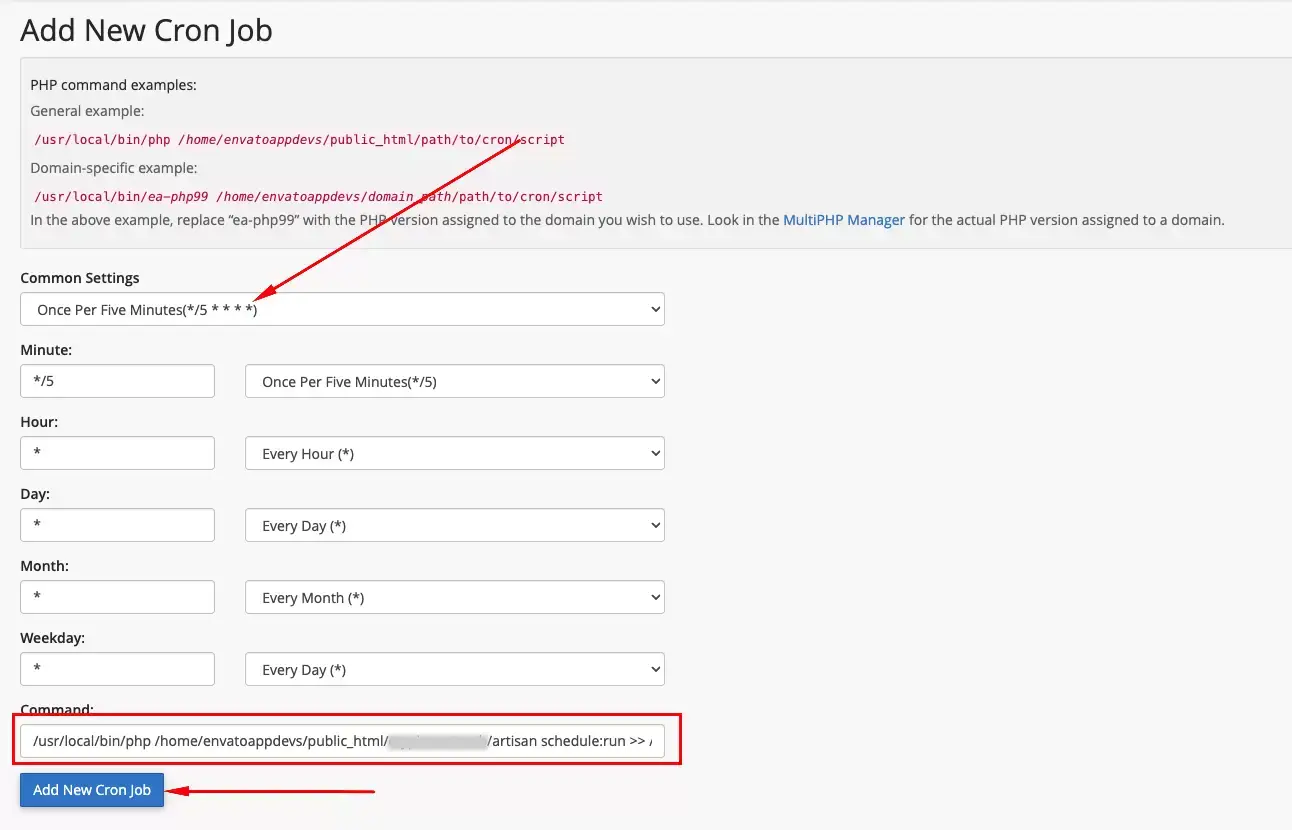
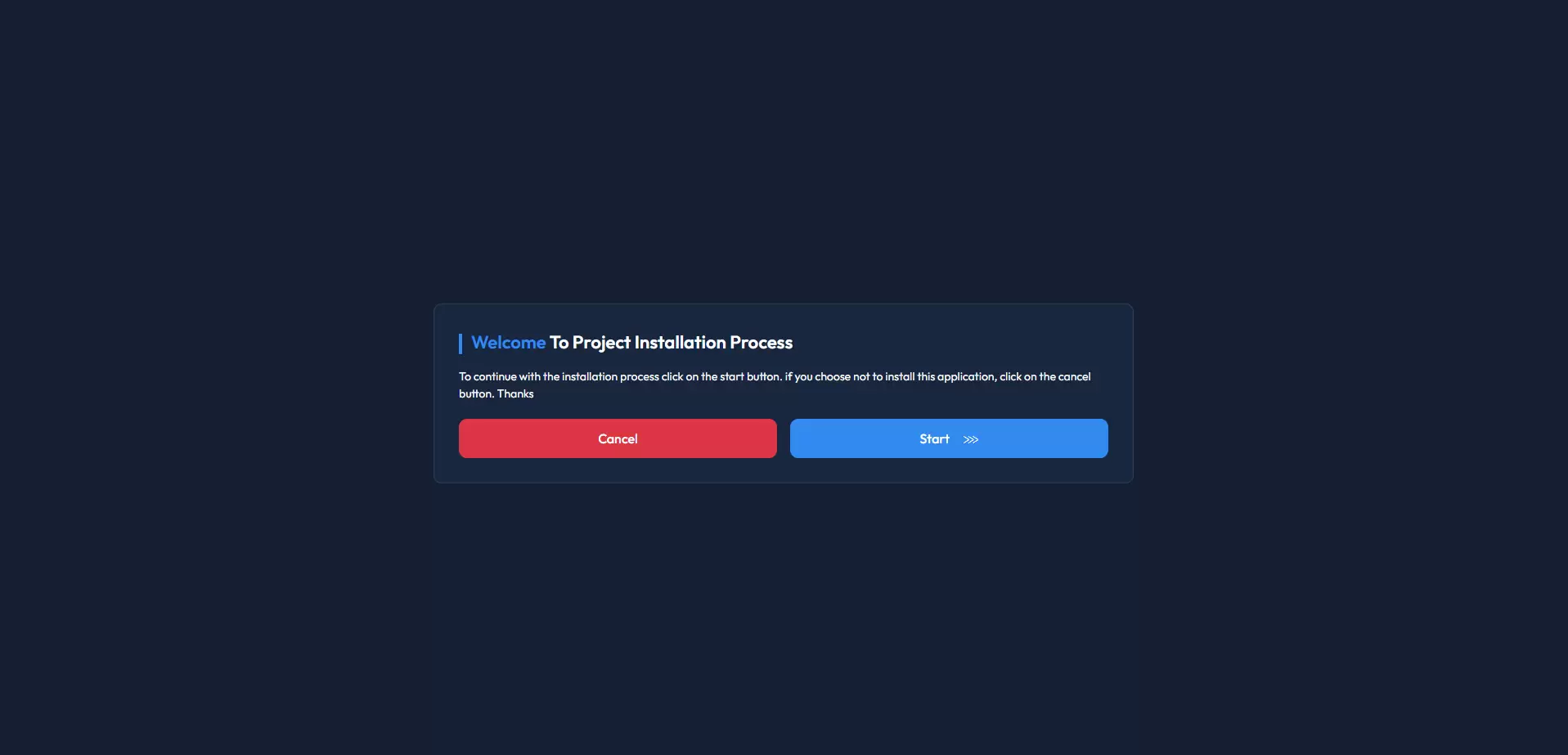
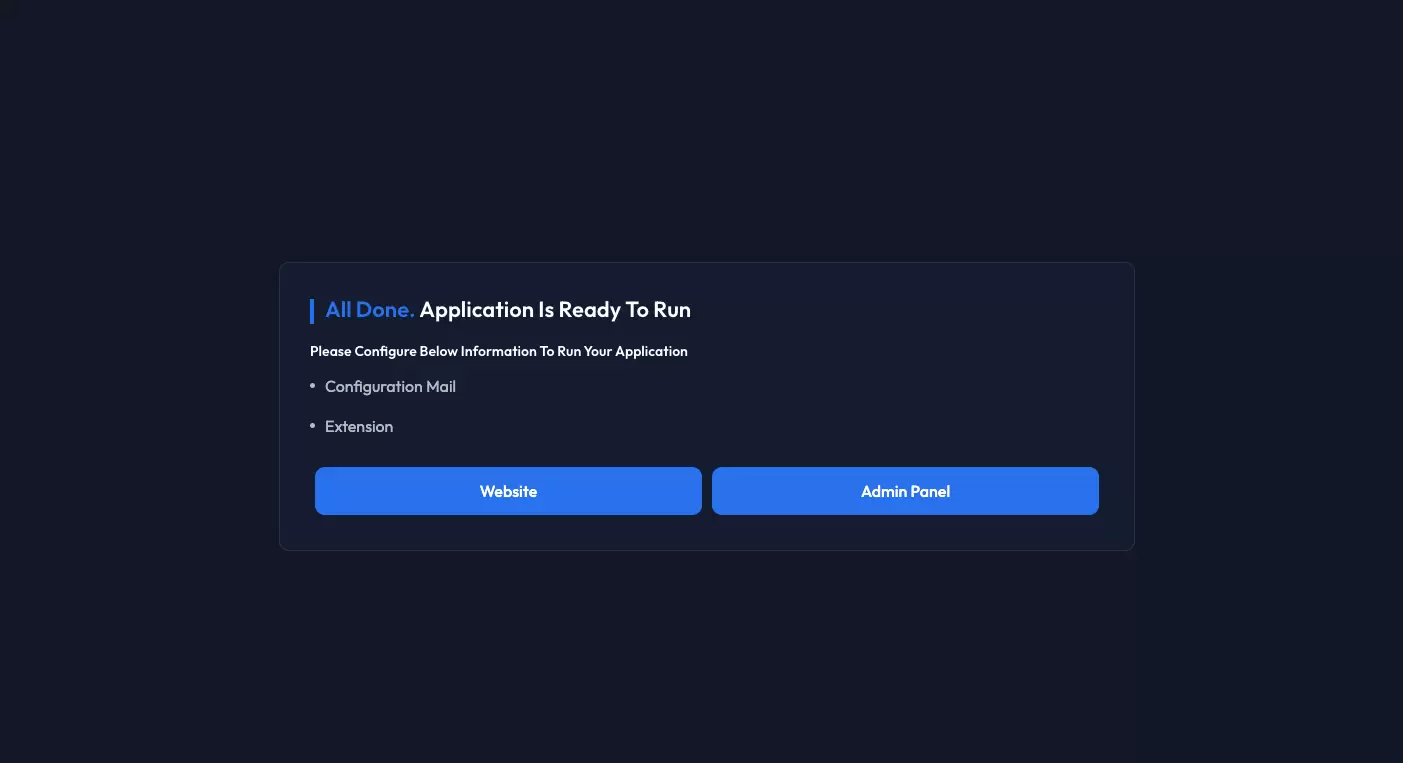
Conclusion: Congratulations! You have successfully set up and installed the website and admin panel on your server. You can now access and manage your website through your domain. If you encounter any issues during the installation process, refer to the documentation provided or seek assistance from your hosting provider. Enjoy using your new website and admin panel!