Setup and Configuration Extensions
Follow these steps to configure the admin panel and make necessary changes to run the site:
- Google reCAPTCHA
- You need to create a Google reCAPTCHA account first or have an existing Google reCAPTCHA account. To create a new account, you can use https://www.google.com/recaptcha/admin/create.
- When creating your Google reCAPTCHA account, you need to select the reCAPTCHA type as ‘Challenge‘ under the ‘I‘m not a robot‘ checkbox. Additionally, make sure to add your domain in the Domain Add section. For example: ‘localhost‘, ‘qrpay.appdevs.net‘ , and so on.
- After creating your account, you will be redirected to a new screen where you can see the ‘Site Key‘ and ‘Secret Key‘. Copy these keys and go to your script‘s admin panel. Then, click on the ‘Extensions‘ section under ‘Setup Web Content‘.
- After navigating to the Extensions section page, you need to update the Site Key and Secret Key by clicking the edit icon on the right side of the row. When you click on this edit option, a pop-up window will appear. Enter the specific keys in the corresponding fields, then click the ‘Update‘ button to submit the request.
- After updating the required key values via the update form, you need to ‘Enable‘ the specific extensions by clicking the ‘Status‘ toggle switch. Once done, all the setup will be complete on your end.
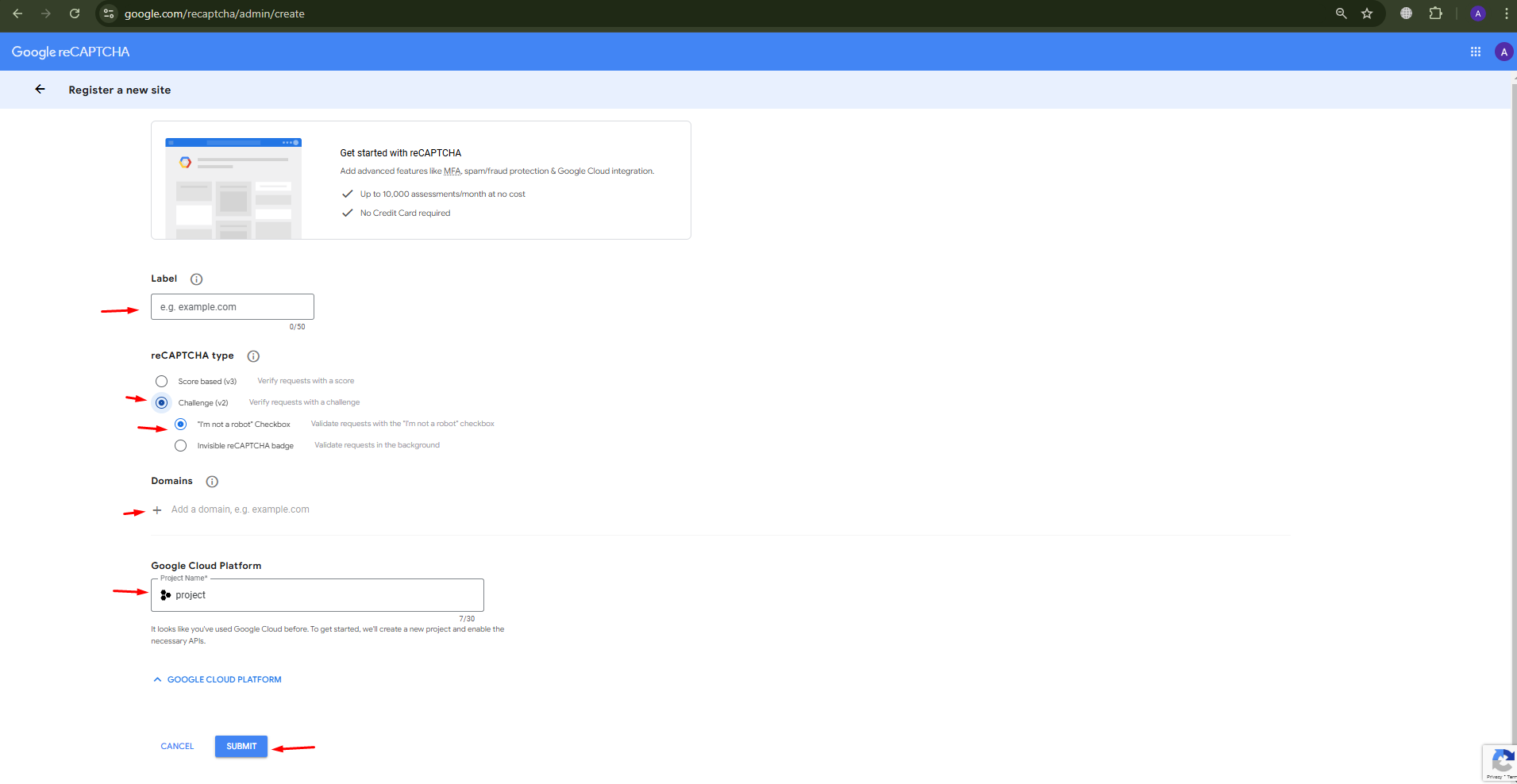
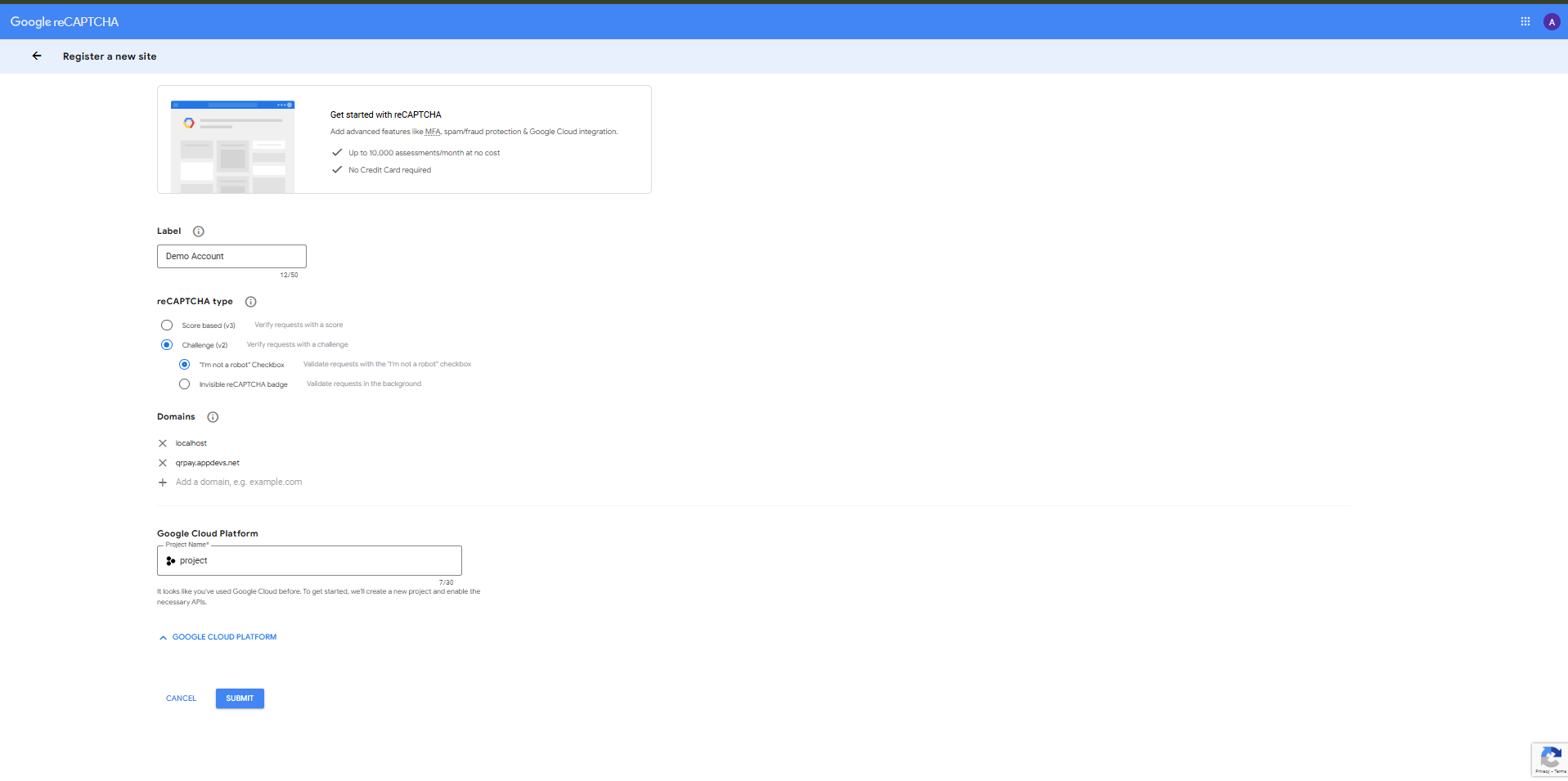
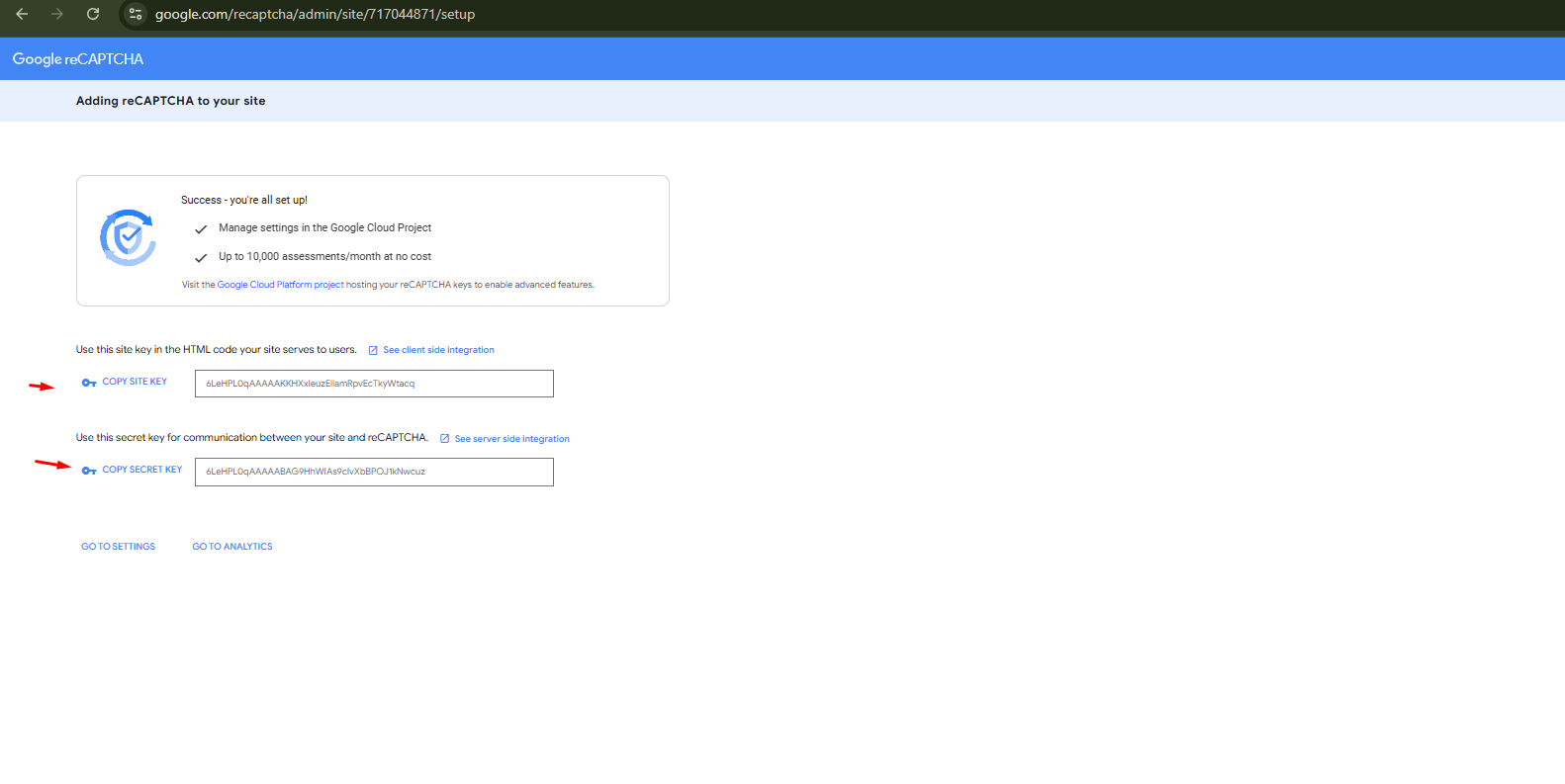
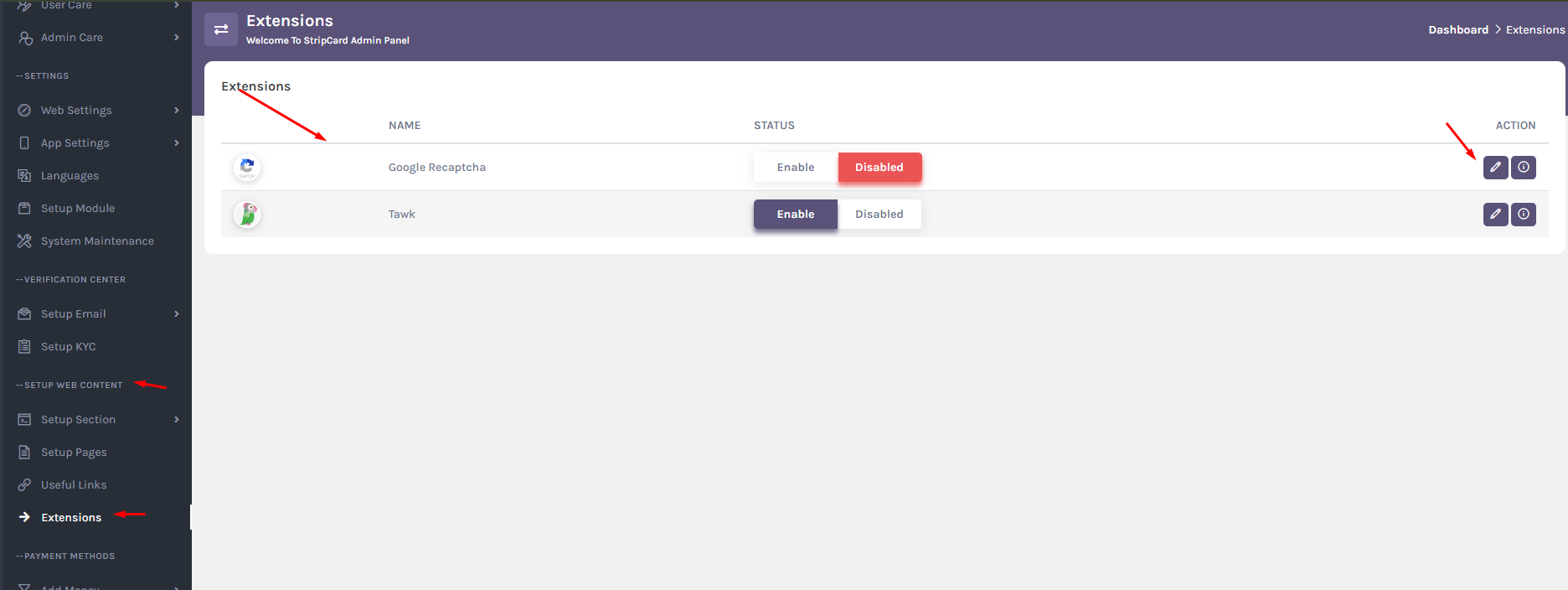
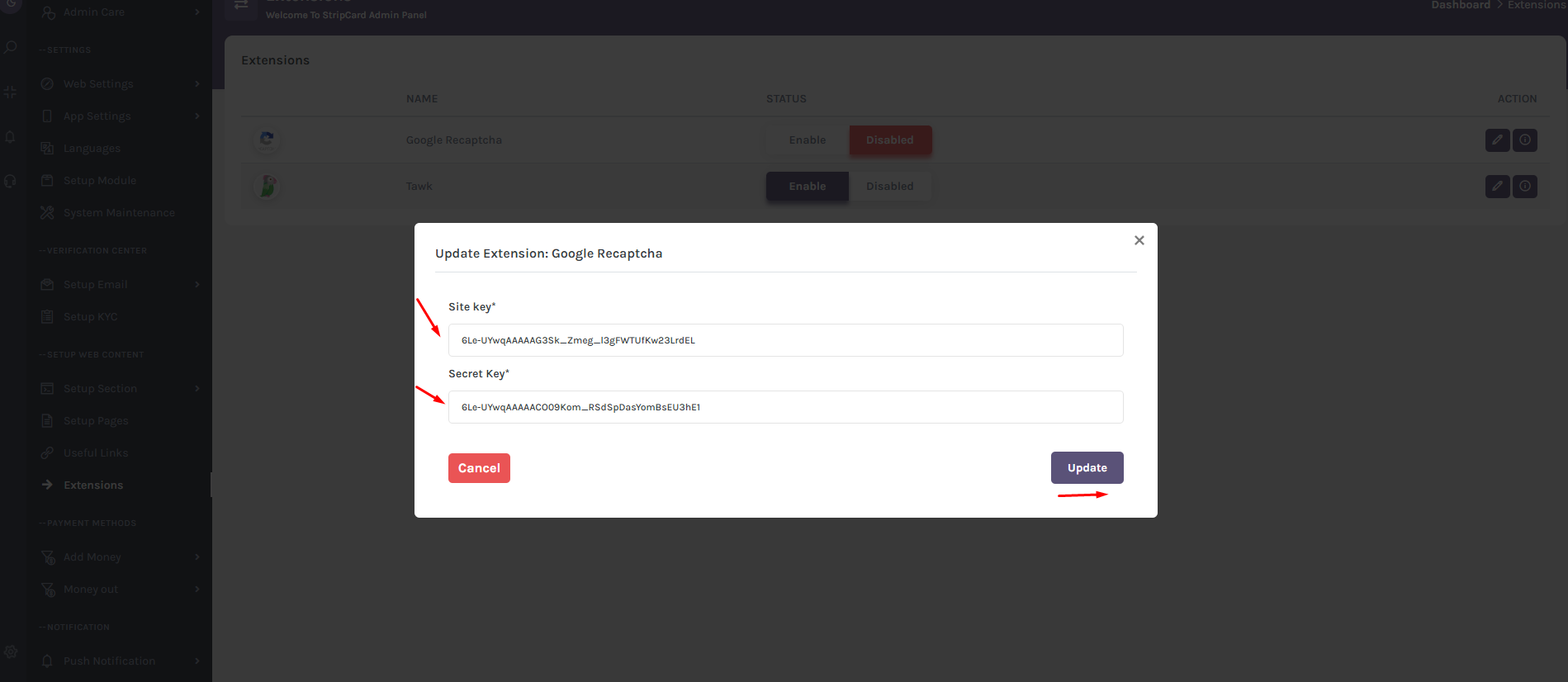
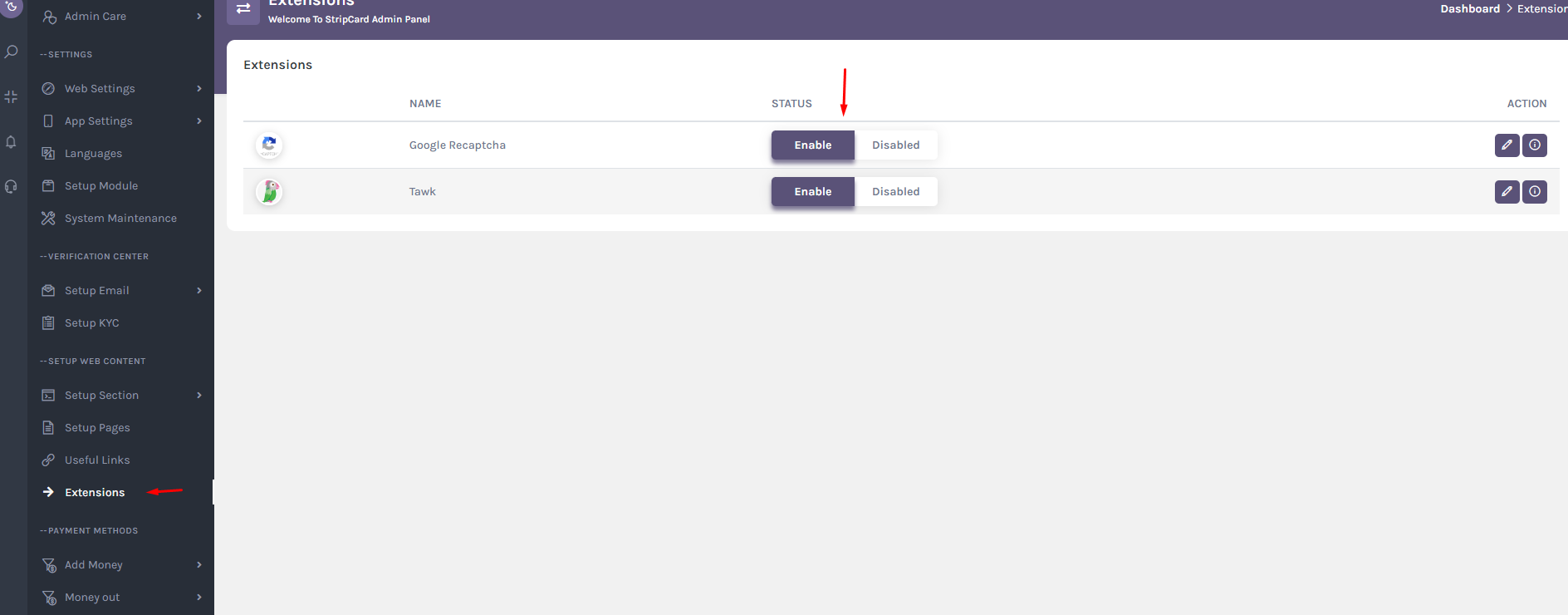
Conclusion: Once you have completed the above steps, your admin panel will be configured with the necessary settings to run the site smoothly. Make sure to review and update these settings regularly to ensure optimal performance and security. If you encounter any issues during the setup process, refer to the documentation provided or seek assistance from your system administrator. Enjoy managing your site with the configured admin panel!